

Exam Administrator User Guide - McqePapers.com
Online examination system (Mcqpapers.com) is a web application that developed with the concept of minimizing the amount of paper and converts all forms of documentation to digital domain.
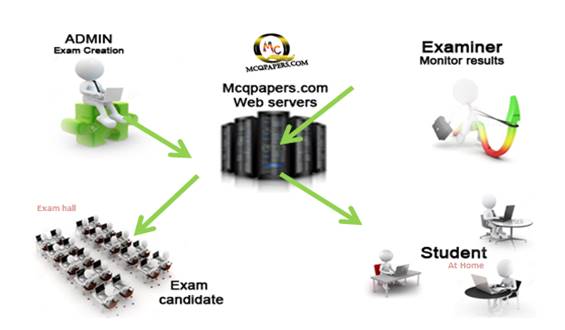 |
The whole process of creating exam paper , create student group, schedule exam paper under student group and evaluating their scores after the test are the high level scope of mcqpapers.com.
Also, the system automatically create summary of results at the same time after the examination which can be download into excel file.
Step 1: What is "MCQPAPERS.COM "?
 The
MCQPapers.com is one of the best secured online exams modeling tool which has
GUI based exam creation platform,
The
MCQPapers.com is one of the best secured online exams modeling tool which has
GUI based exam creation platform,
Which can handle ...
Single answer MCQ
Multiple answers MCQ
Paper type's with including both pictures and text in question description area.
Step 2: Why online exam papers?
Online examination systems (Mcqpapers.com) are a web application which built with the concept of minimizing the amount of paper and convert all forms of documentation to digital form. At the same time, the system is accurate and fast with the support of high speed computerized systems. The user with minimum knowledge about computing also able to operate the systems very easily with the support of guided flow.
 |
Advantages,
1. Security and confidentiality
2. Accessibility and Flexibility
3. Cost saving
4. Time management
5. Statistical analysis
6. Repeated usage

Step 3: Register& Login
MCQPAPERS.COM registration can done using below link.
http://www.mcqpapers.com/index.php?page=5
After registration, you will get email attached with activation link to verify your email address. Just click activation link to verify your email address. Then you will be able to login to your account using below link.
http://www.mcqpapers.com/index.php?page=3
Step 4: Create own exam categories
Categorization of exam will help to manage your exams which you have been published in different streams.

By default there are set of exam categories available in system. But if you want to add your own category list, please click "Private Category list" button.

To add required "exam types" click, "Add New Exam Category" Button to initiate process.

Now you can add private exam categories as you want.
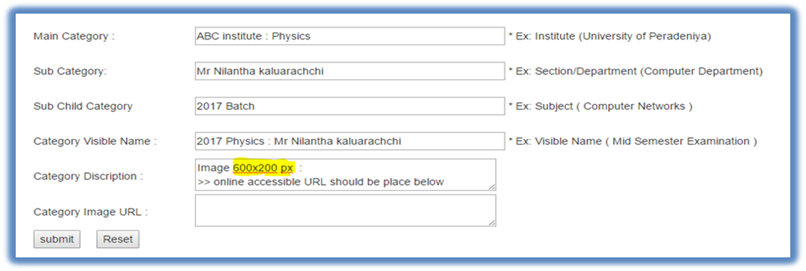
Categorization can be done in 3 levels as shown in above screen shot.
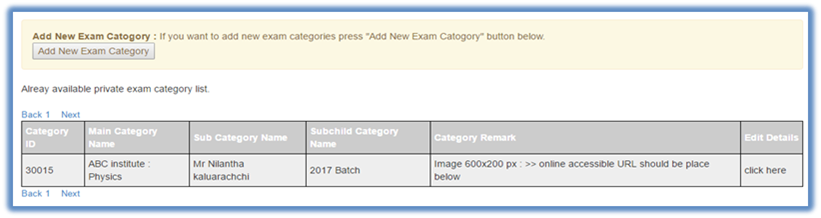
Before initiate exam paper creation, the required category should be available in system.
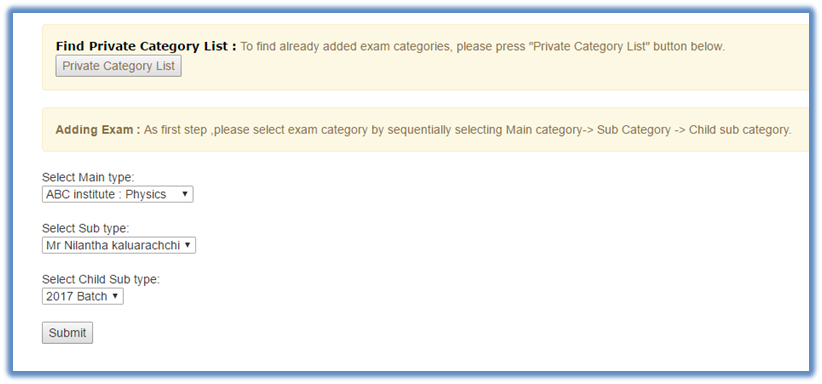
Step 5: Create exam paper
Click "Add Exam" Button to initiate exam paper creation process.

Then, correct category has to be captured from category list to MCQ paper as shown in below screen.
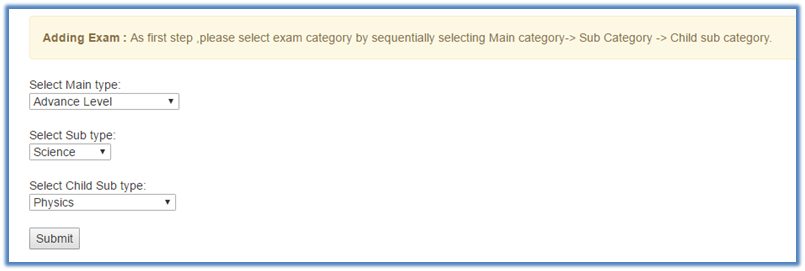
After pressing submit button, exam configuration details has to be update under exam record.
"Exam Access" = Public, private or Individual, (More info about Exam access can be found in Step 6:)
"Exam visible name" = This will be the exam display name.
"No of Questions" = No of questions attached to this paper
"Duration (In Minutes)" = The exam time duration given to student to complete above exam
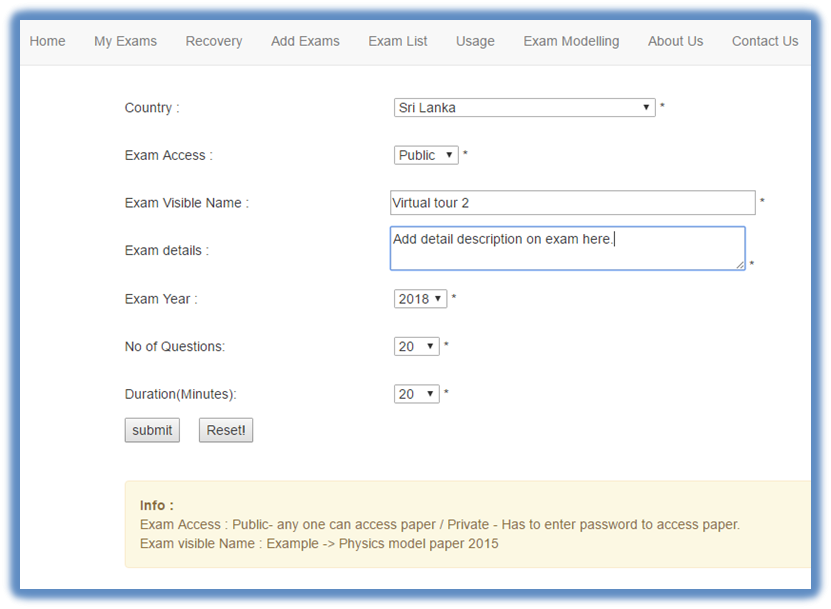
Once you click submit button, you will re-direct to exam modeling window as shown below. Using "Adding/Modification window" you can add your questions in to exam paper one by one with images based on the requirement. Also you can add answers (single/ multiple) by clicking radio button.
Finally, please check "Visibility on real exam screen" window to verify the content in real exam screen (preview).
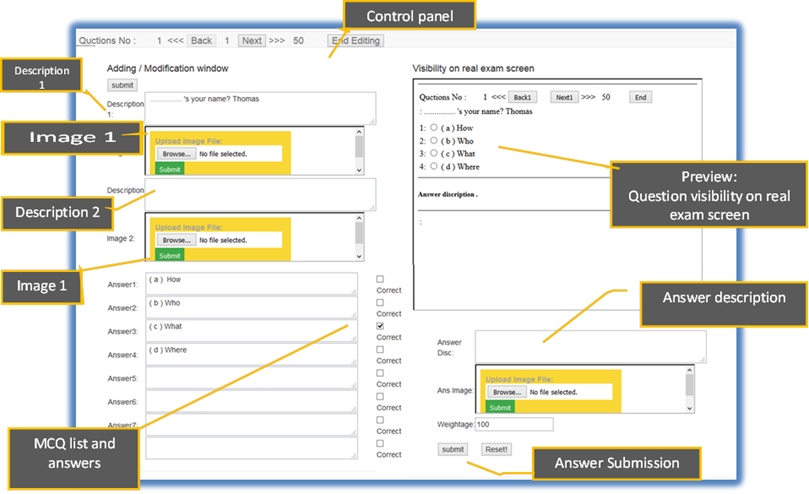
If exam paper consists with one description and image, it will be visible in "Real Exam" screen as shown below.
Example 1
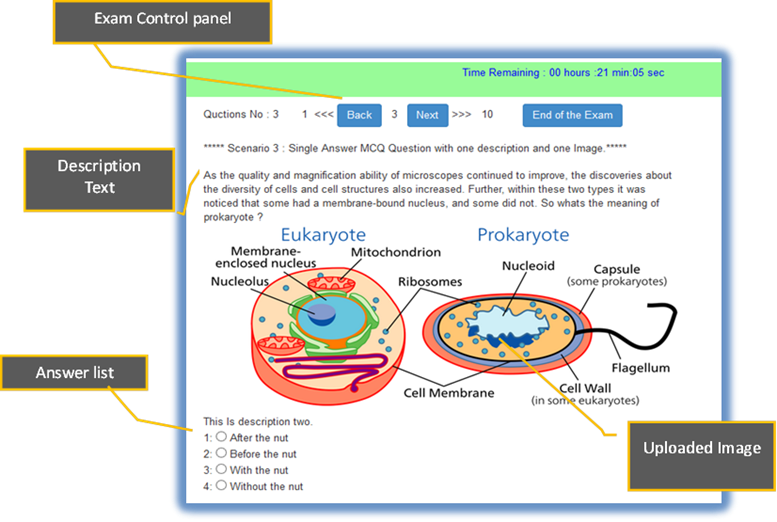
Click "End Editing" Button to close exam creation process.

Step 6: Modify existing paper
As a next step, "Access Type" has to be configured as per your requirement. Click "Exam list" button.
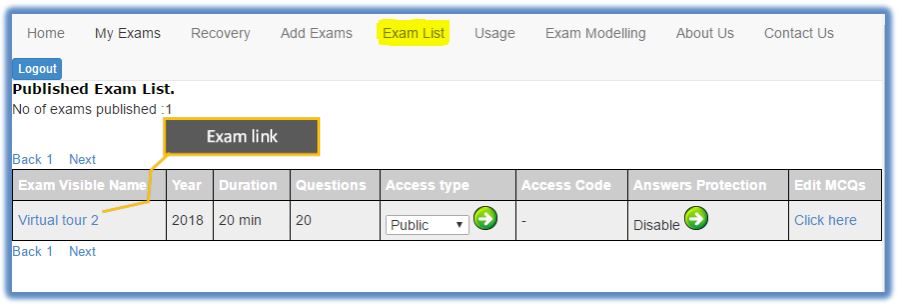
Based on your requirement you can set "ACCESS type" value as describe below. As at now there are three access types available.
Access type: Public
This is free service given by mcqpapers.com. Anyone can access anytime.
Access type: Private
Private mode is a secure method to publish your MCQ paper. As mentioned in below screenshot admin can set access type and common password to access this paper. Anyone having this password can access exam paper.
Common Password/Access Code can be update in "Access Code" field as shown below.

Access type: Individual
"Individual" access method is the most secure access method which requires to pre configure user list as "student group". Then exam creator (Admin) can publish exam schedule under any defined student group. Once complete schedule exam, exam access codes will be distributed to user via email. Also exam creator (Admin) has ability to download list of password in to excel file if required.
"Answer Protection" is available as a common feature for all three types, which can be control answer visibility when student review his/her exam result. If you enable answer protection, student will not be able to access answers and answer descriptions given by exam creator (Admin).
More info on "EXAM Scheduling" is available in detail in step 8.
Link: "EXAM Scheduling"
More info about Exam Types
|
Exam type |
Password protected? |
Password Access level |
Login Required |
Result Tracking |
Report/ & Statics |
Cost Involvement |
|
Public |
No |
Everyone |
No |
No |
No |
No |
|
Private |
YES. Common password |
Only among group |
YES |
YES |
YES |
YES |
|
Individual |
YES. Individual password via email |
Assigned user only |
YES |
TES |
YES |
YES |
Step 7: Usage and result management
Result Storing & Management are only applicable for "Private" and "Individual" access types. Under this step, mainly exam statics and usage information can be extracted whenever admin require statics.
Exam completion count and the exam result under each exam can be downloaded in to excel file separately as shown in below screen shot.
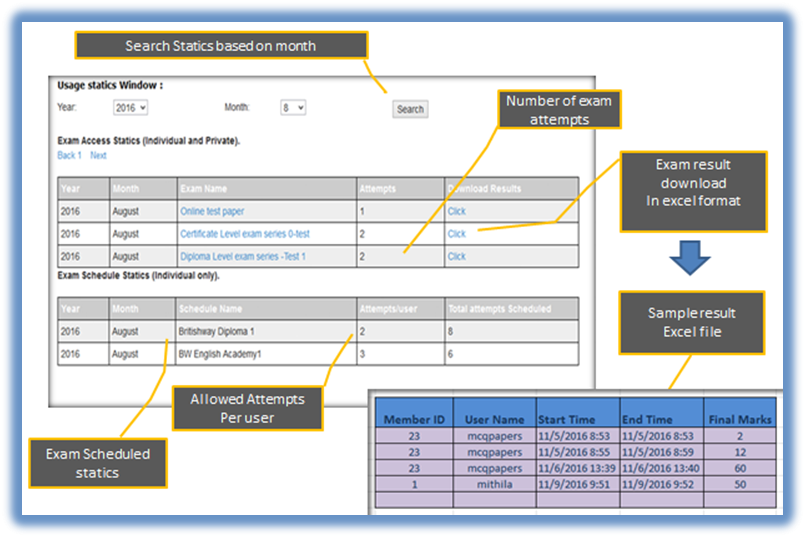
Step 8: Exam Scheduling.
This feature is only relevant to "Individual" access type. This step mainly consists with two sub steps, which are "Manage Group" and"Schedule Exam".
![]()
Click "Manage Group" link to initiate user group creation process. Under manage group, click "Create New Group" button to initiate creation of new group. Then add proper group name and Group description.
 |
In "Manage Group member" window, you can add exiting users in to group by email id. Click "Remove user" button under respective user from user list to remove users from attached group.
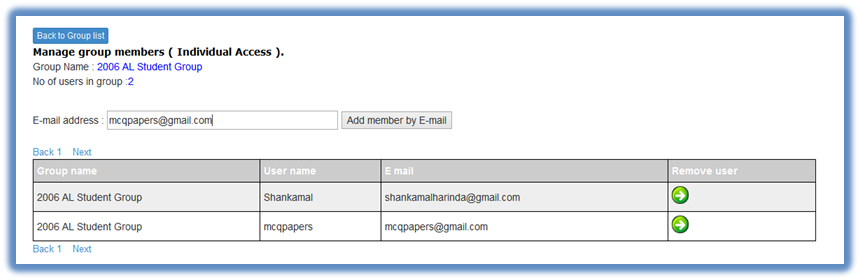
As 2nd sub step, click "Schedule Exam" button.

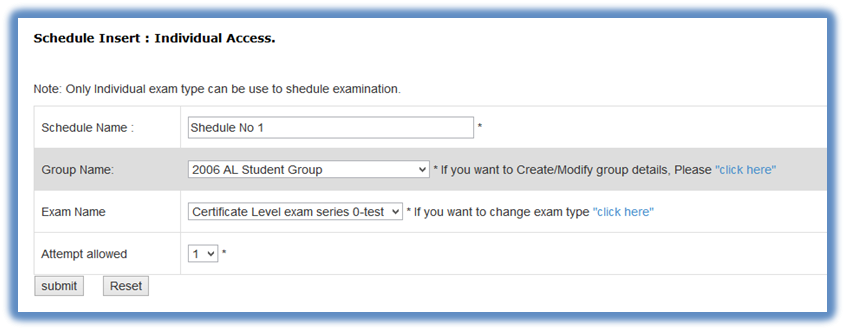
Then click "Create Schdule" button and select group and exam correctly from drop down based on your requirement. Once you submit exam schedule, it will be display as inactive schedule as shown in below screen shot.
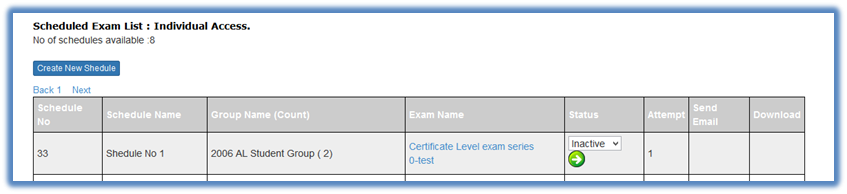
To activate schedule, change status to "Active" and submit. In this stage system will create individual password for each user in allocated group.

After activation, you can click "Send Email" button to distribute passwords among group members or you can download passwords into excel file and distribute manually.